Troubleshooting
autobahn® Launcher issues
-
Proxy authentication error
Problem: When trying to log in autobahn® Launcher the following error is shown:
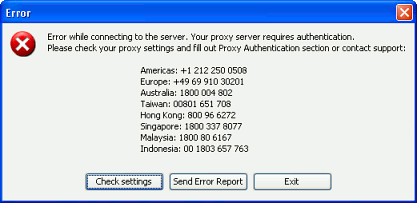
Resolution: This means the application cannot authenticate with your proxy. Either the proxy can be configured by your IT to allow access for the URLs in the installation guide or proxy authentication details can be provided by your IT and entered to the "autobahn Setup" screen:
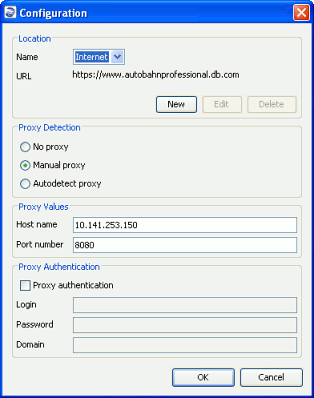
-
Slow roundtrip times
Problem: If the round trip indicator at the bottom right of each screen shows red rather than green this indicates that the connectivity from your site to Deutsche Bank is considered too slow to support the application reliably.
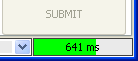 Resolution: This can be down to a number of issues including an overloaded proxy or a heavily used PC. The following actions can be taken to improve this:
Resolution: This can be down to a number of issues including an overloaded proxy or a heavily used PC. The following actions can be taken to improve this:- Port 9001 can to be opened as per install document - this allows secure connectivity to Deutsche Bank not via a proxy which is generally quicker;
- Consult with your IT to find a less heavily used proxy;
- Check network usage and CPU usage on the PC running the application;
- Check that an appropriate Point-of-Presence is being used;
-
Error while connecting to the server
Problem: A popup like this is displayed when logging into autobahn® Launcher:
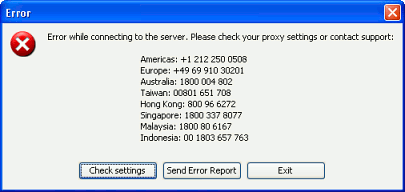 Resolution: This error indicates an issue with connectivity to Deutsche Bank. There can be a number of reasons for this. Please check the documentation, if this does not resolve the issue contact support for further help.
Resolution: This error indicates an issue with connectivity to Deutsche Bank. There can be a number of reasons for this. Please check the documentation, if this does not resolve the issue contact support for further help. -
No JVM could be found on your system
Problem: A message "No JVM could be found on your system" is displayed on start-up.Resolution: This window on start-up means that bundled JVM became corrupted. Reinstall autobahn Launcher application.
autobahn® FI issues
-
"Subscription Failed" message
Problem: A message "Subscription Failed" is displayed when autobahn® FI is launched. Screens are displayed.
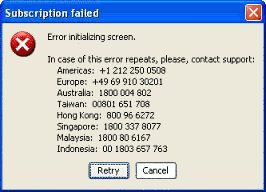 Resolution: The system opens blotter windows by default. This error indicates that you do not have permission to view any blotters. If you believe this is correct you can get stop the error being displayed by pressing the 'Cancel' button and then using "File | Exit" to leave the application which saves the layout without the blotter. If you believe you should have this permission please contact support.
Resolution: The system opens blotter windows by default. This error indicates that you do not have permission to view any blotters. If you believe this is correct you can get stop the error being displayed by pressing the 'Cancel' button and then using "File | Exit" to leave the application which saves the layout without the blotter. If you believe you should have this permission please contact support. -
Unexpected error has occured
Problem: A popup is displayed when launching the autobahn® FI application:
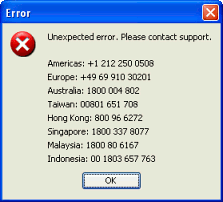 Resolution: This issue occurs when connectivity to Deutsche Bank is not fast enough. Configuring to use a different proxy may improve the situation or opening port 9001 as described in the installation guide. Otherwise please contact support.
Resolution: This issue occurs when connectivity to Deutsche Bank is not fast enough. Configuring to use a different proxy may improve the situation or opening port 9001 as described in the installation guide. Otherwise please contact support.
